Creating a Snip account
It is required to have an account in order to use Snip. As soon as you download the apps you will be prompted either to Login, or if you do not yet have an account yet, to Sign Up.
Sign up on our website
You can create an account on our website before or after downloading the apps.
1. Go to accounts.mathpix.com/signup in your browser.
2. Enter your desired email address. (This is the email where you will receive updates from Mathpix about new Snip features. It is also the email address that will be used to contact Mathpix if you send us feedback from inside the apps.)
3. Create a strong password. Your password must be 8-30 characters and have numbers (0, 1, 2, 3…), lowercase letter (a, b, c, d…), uppercase letter (A, B, C, D…), special symbol (!, #, @, $).
4. The first prompt asks if you would like to allow Mathpix to use the images you send through our app to improve our recognition engine. More information on how we would use your images to improve our service can be found in our Privacy FAQ. This checkbox is selected by default, but can be unselected if you do not give Mathpix permission to use your images.
5. Agree to the Mathpix Terms and Conditions. This is a required field and the checkbox must be selected to indicate agreement before you can create your account.
6. Click the checkbox next to I’m not a robot to confirm that you are not a robot.
7. Click the Create Account button.
8. You will know that the account creation was successful when you see a screen that tells you to check your email.
9. Check your email, you will need to verify your email address. In your inbox, you will have received a message asking you to verify your email address by clicking the link in the email. Click the link.
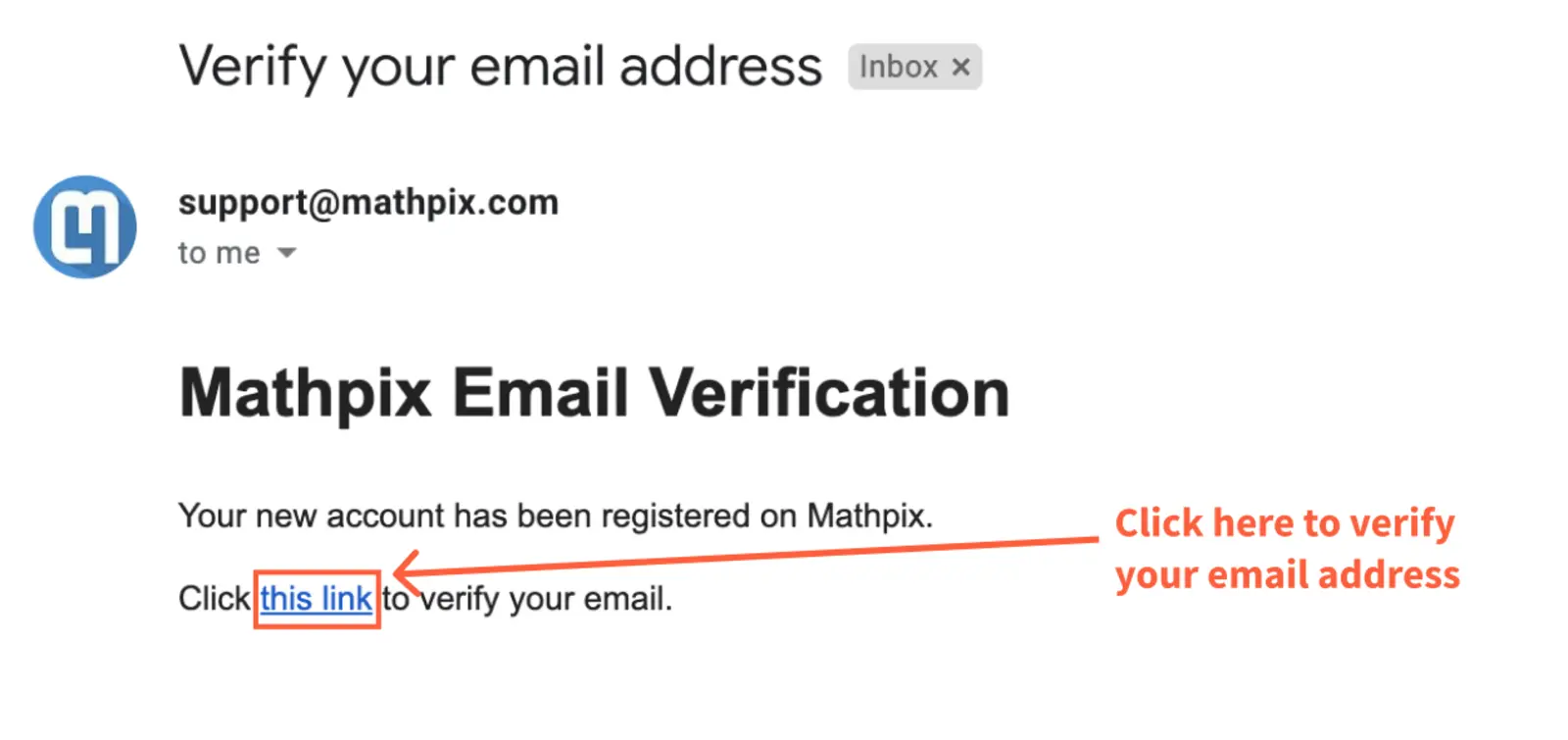
10. Clicking the link will bring you to a reCAPTCHA challenge. Once the challenge has been completed successfully, your account is verified and ready to use!
You can either Login to your account to access you account settings by clicking Continue to Login, or you can go back to your app and Login there to start Snipping!
Sign up in the apps
If you go to the Sign up page in the app, you will see a button to Create Account. Clicking this button will bring you to the Sign up page on our website where you can complete the account creation process.
Sign up in Snip Web
If you are using Snip web app for the first time and have not yet created an account, you will be redirected to accounts.mathpix.com to Sign Up. Once you’ve followed the steps covered in the section above, you will be redirected back to Snip.