Using Snip with Notion
Equations can be inserted into Notion easily using LaTeX with Notion’s inline equation or LaTeX “blocks”.
It does not matter how you have your delimiter settings set up, because Notion requires raw LaTeX to render math in their documents.
Block mode math in Notion
To insert a block mode equation into Notion, follow these simple steps:
-
Make sure the equation you want to digitize is displayed on your screen. Click the screenshot button on the Snip app or enter the keyboard shortcut
ctrl+alt+m/ctrl+command+m. Click and drag the crop box around your desired equation, release to Snip. -
Check your Snip result, then click the raw LaTeX format row (first row, no delimiters) to copy to your clipboard.
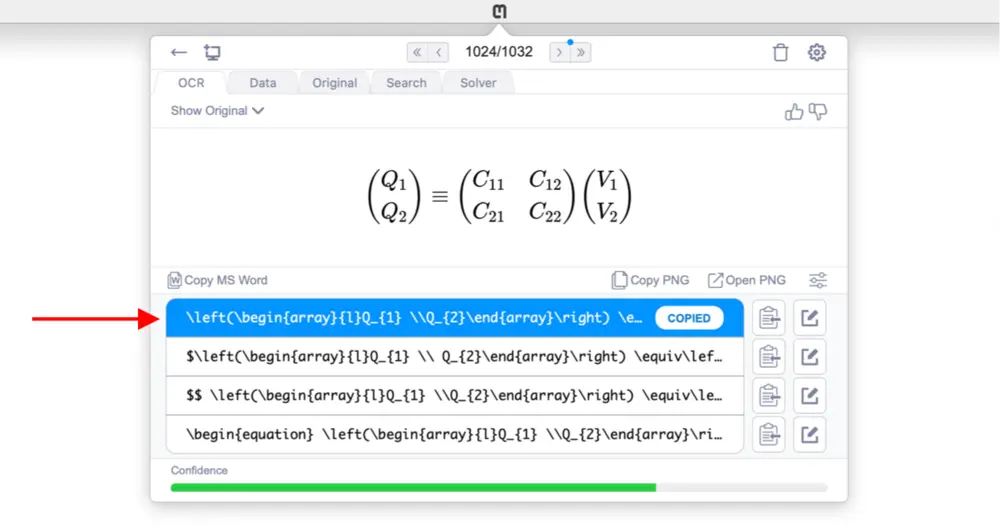
- Click into your Notion document where you would like to insert your equation and then type
/to show all of the Notion commands. You can type/eqto quickly pull up the commands you are looking for. Select Block equation.
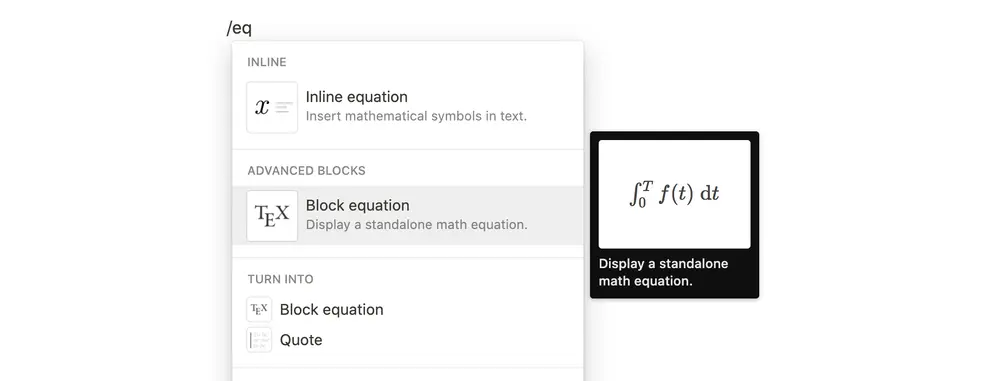
- Paste your raw LaTeX, then click Done.
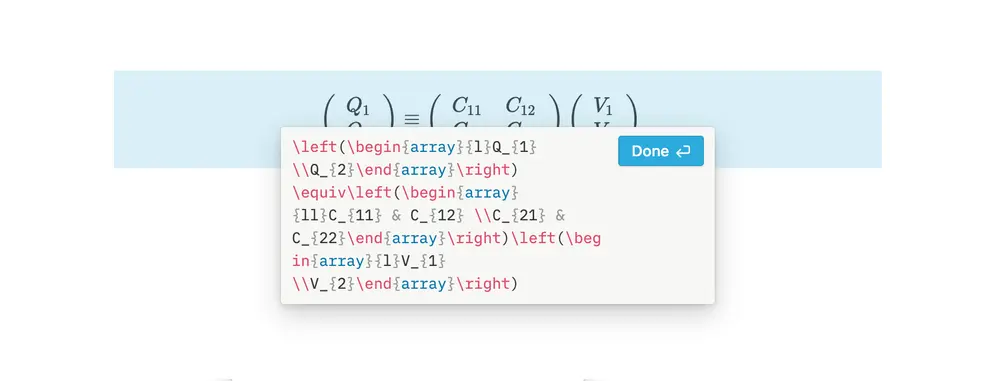
Inline math in Notion
To insert an inline mode equation into Notion, follow these simple steps:
-
Make sure the equation you want to digitize is displayed on your screen. Click the screenshot button on the Snip app or enter the keyboard shortcut
ctrl+alt+m/ctrl+command+m. Click and drag the crop box around your desired equation, release to Snip. -
Check your Snip result, then click the raw LaTeX format row (first row, no delimiters) to copy to your clipboard.
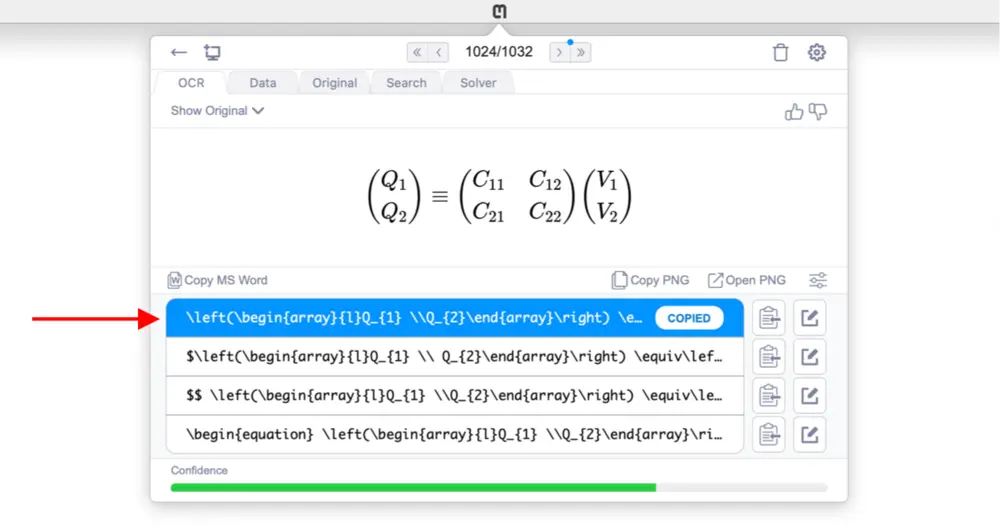
- Click into your Notion document where you would like to insert your equation and then type
/to show all of the Notion commands. You can type/eqto quickly pull up the commands you are looking for. Select Inline equation.
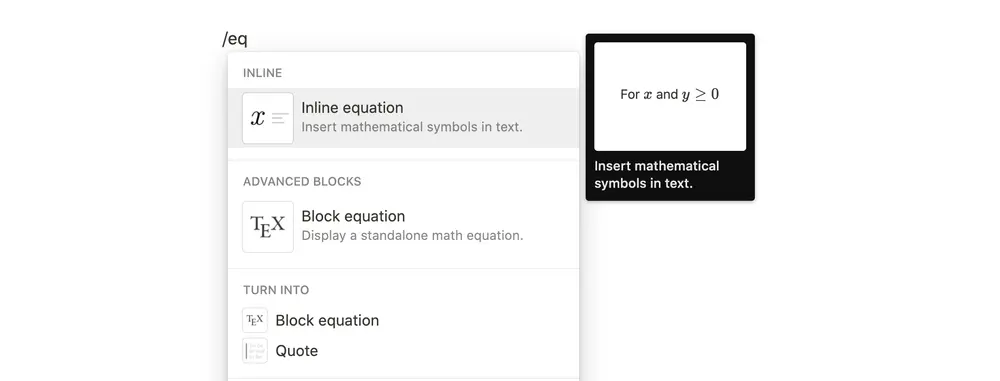
- Paste your raw LaTeX, then click Done.
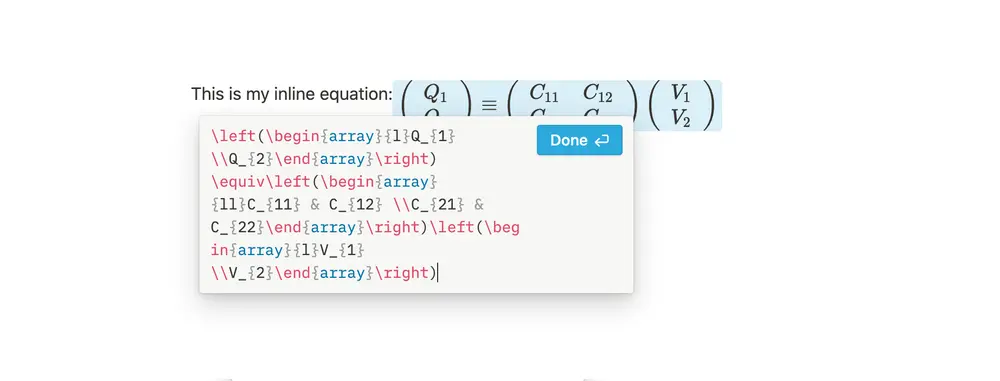
Snip with Notion in action
Here is a short video showing all the steps above together: