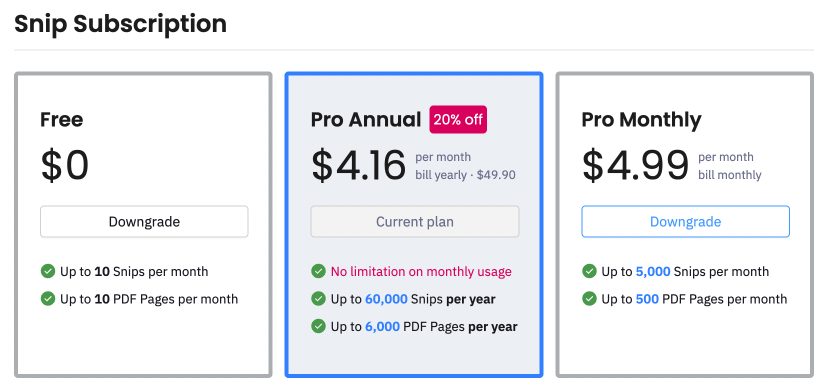Upgrading to Mathpix Pro
For users who require more than 10 free Snips offered under the Free plan, we also offer a paid Pro subscription that gives you unlimited monthly Snips. Upgrading to Pro is simple, and can be done at any time in your account settings by following these steps:
1. Log in to your account settings at accounts.mathpix.com.
2. The first page you will see is Account, this is where your personal account information can be found. Go to the second section, Snip Subscription. Here is where you can manage your subscription plan.
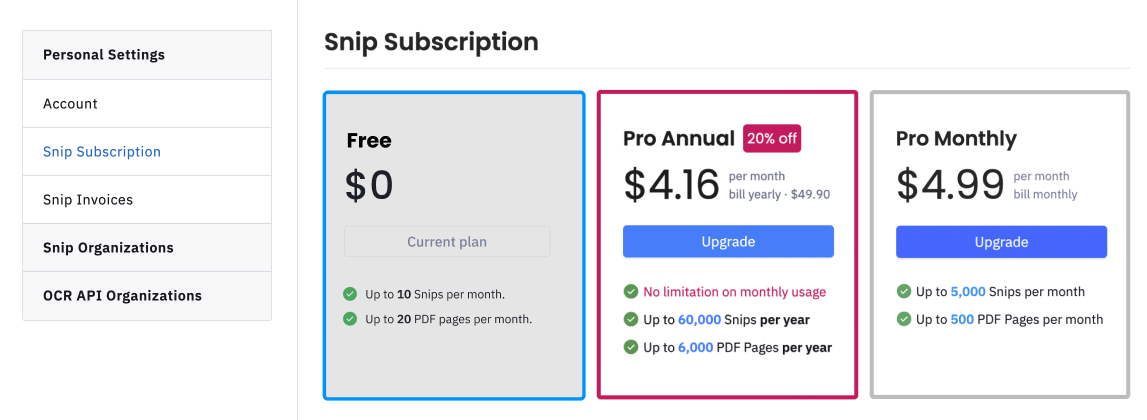
3. Regardless of if you have chosen monthly or yearly billing, the next step is to select the Upgrade button beneath the chosen plan:
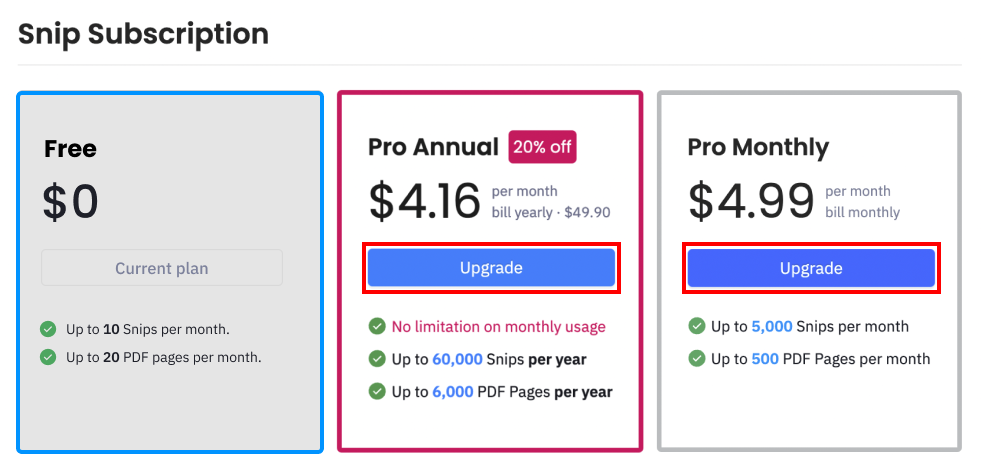
4. Once you click the Upgrade button, you should see a pop-up where you can enter your payment information that looks like this:
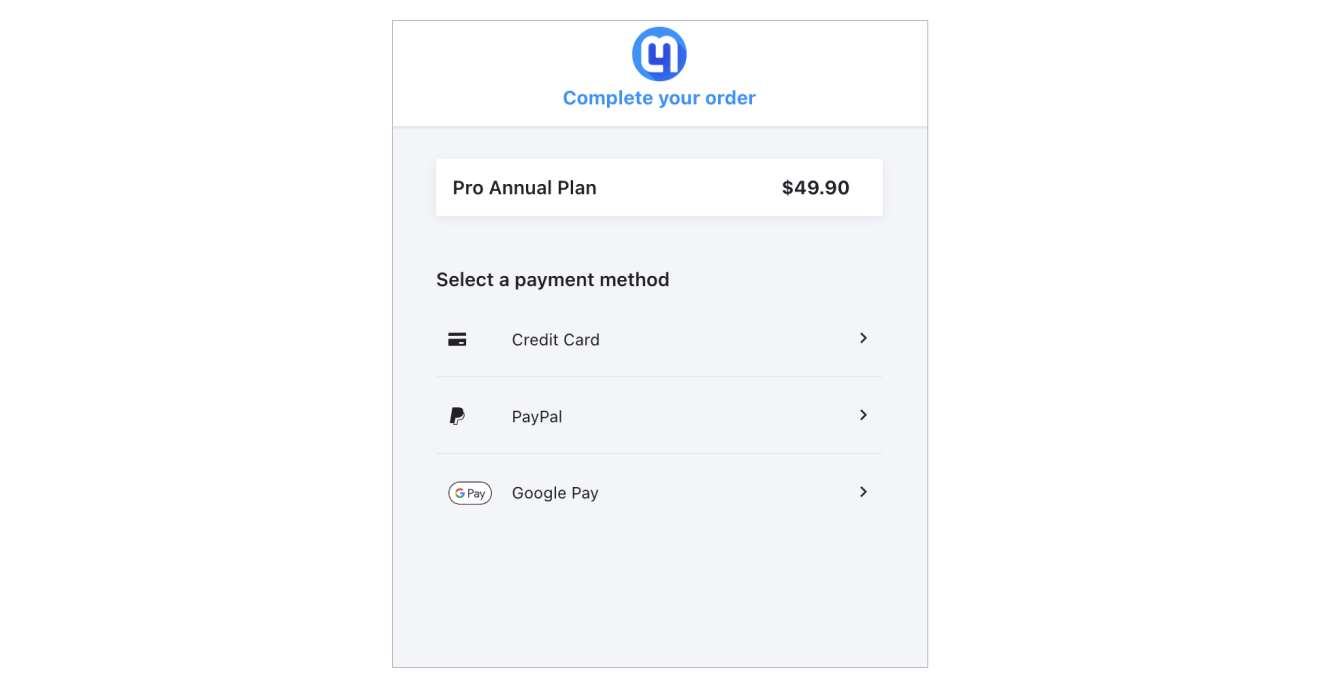
5. If you’re paying with a credit or debit card, select the Credit Card payment method, then enter the card number, expiration date, and CVV into the secure form and click Pay $49.90 & subscribe.
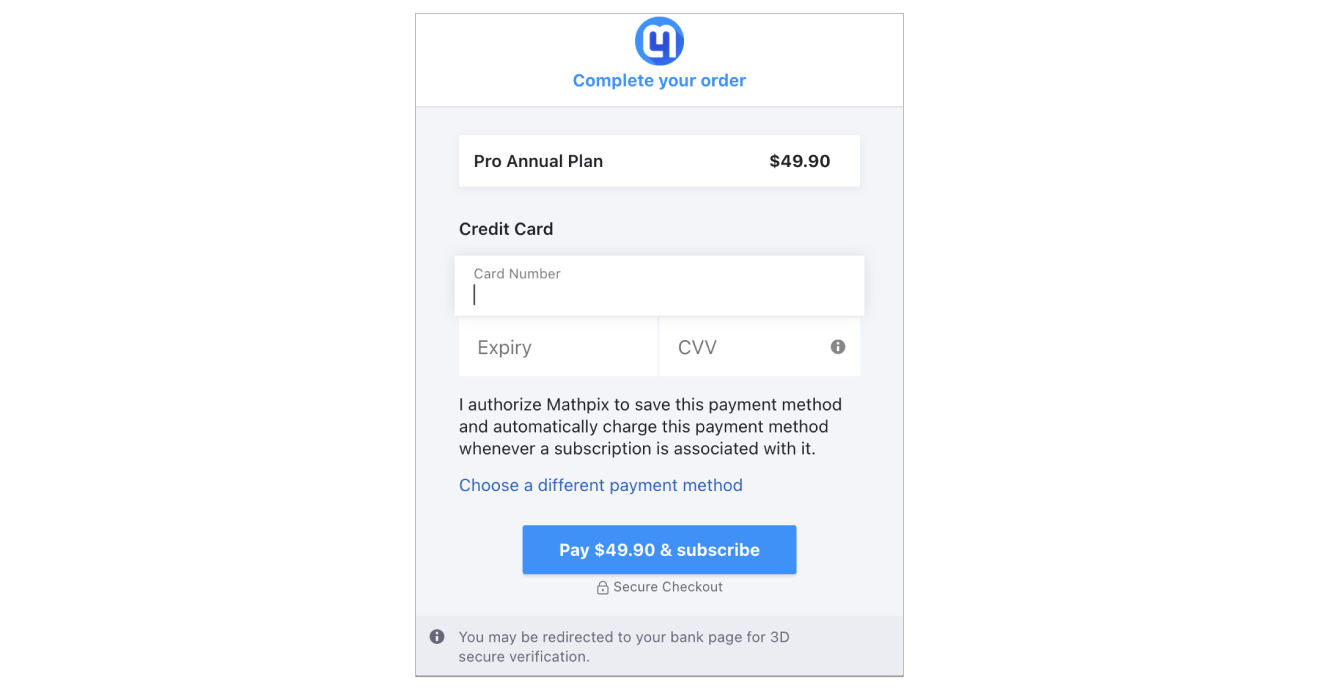
If you would like to pay with your PayPal account, switch to the PayPal tab. You should see a yellow button that says PayPal checkout
To continue with the PayPal checkout process, click the PayPal checkout button. Clicking this button will forward you to the PayPal website, where you may be asked to Login to your account. Next you’ll choose your PayPal payment method, and click Continue. To confirm the PayPal payment, click Agree & Continue.
You will then be redirected back to accounts.mathpix.com, and you will see your PayPal account in the place where the yellow PayPal button had appeared before. To confirm your upgrade and charge your account, click Pay $49.90 & subscribe.
If you want to pay with Google Pay, switch to the Google Pay tab. Clicking this button will forward you to the Google Pay website, where you may be asked to add your payment card details. Next click Continue. You will then be redirected back to accounts.mathpix.com. To confirm your upgrade and charge your account, click Pay $49.90 & subscribe.
6. Congrats! You have upgraded to Pro. You can see that your Pro plan is active by the Active message where the Upgrade button used to be: